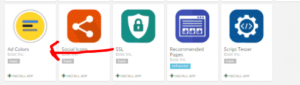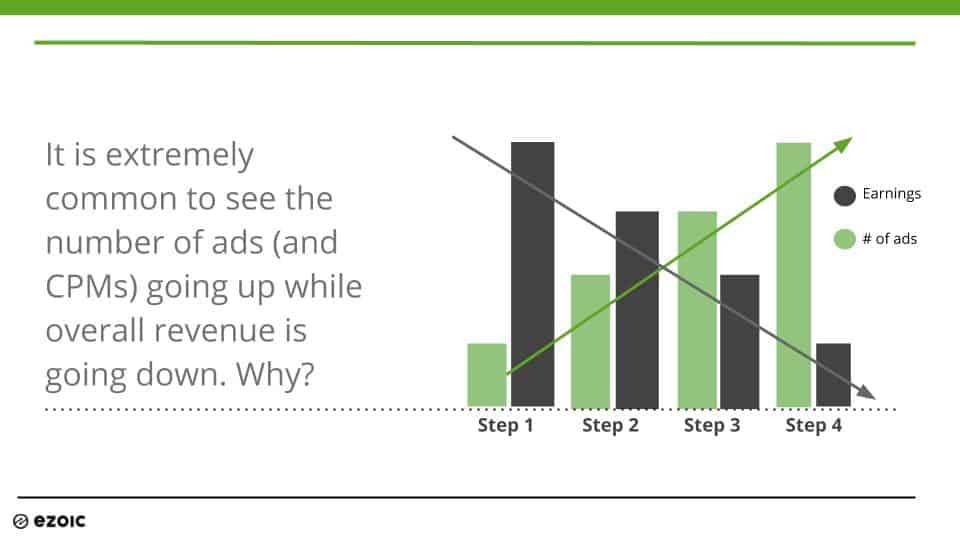I’ve been hearing a lot of people abandoning Google AdSense and switching to Amazon Associates as a way to make money from their websites. Since I love optimizing my sites (and their revenue), I decided to run a test to see which would work best for my websites. I swapped out the ads using AmpedSense for a week, and then looked at the stats. Can you guess which one earned more for me?
The test between Amazon Adsense
I ran this test for a full week to make sure timing of the week didn’t have any effect. I ran it on 3 separate sites (2 niche sites, and 1 tool/reference site). I used 3 different types of Amazon links – native ads, product ads, and direct links. So which was better AdSense or Amazon ads? It probably depends on a whole bunch of factors… but here’s what I found.
Case Study 1 – AdSense Results
The first site is a site for musicians. Here’s how it looks with AdSense ads:
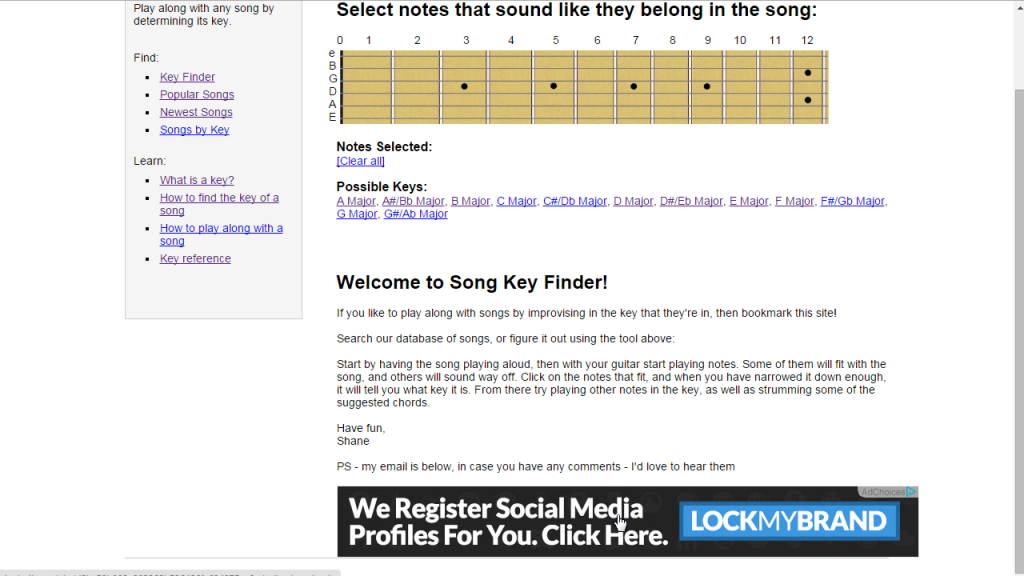
Case Study 1 – Amazon Results
And here’s the Amazon ads I put on instead. I opted for the native ads, which allows you to specify a search term and automatically generates links for you. I picked a term that matched what my visitors are looking for, and Amazon did a great job filling the listings with relevant products:
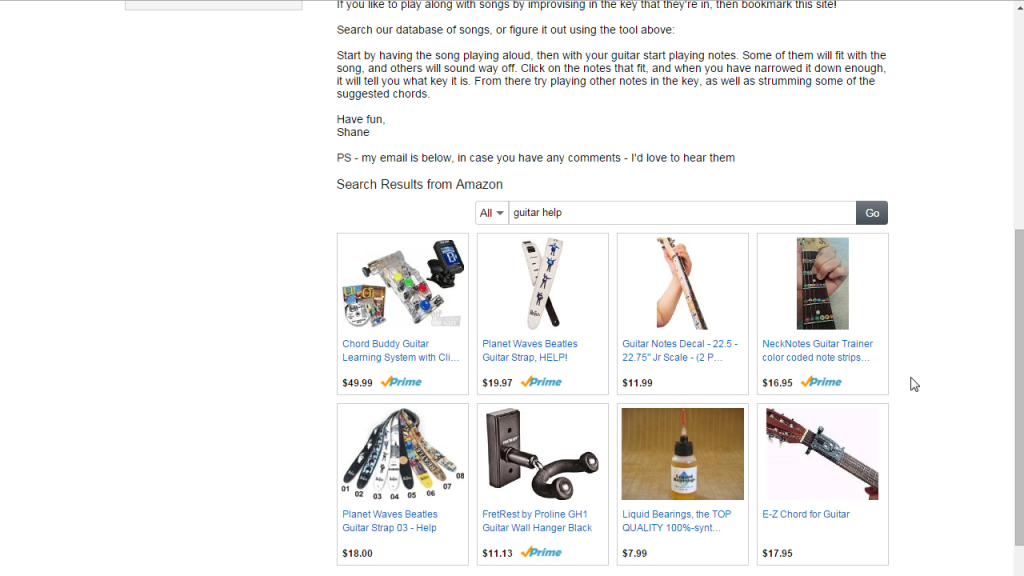
After a week, let’s look at the amazon stats:
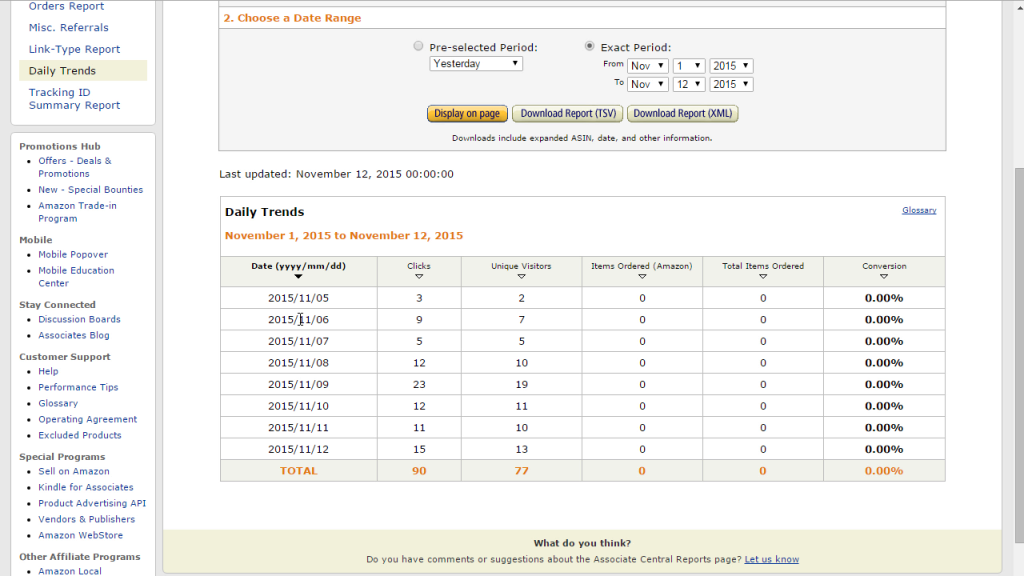
Uh oh, tons of clicks but no sales. Ouch! How much does this site normally make in AdSense? About $20/week.
Winner: AdSense.
Case Study 2 – Adsense Results
The second site is a niche site focused on jewelry. Here’s how it looks with AdSense ads:
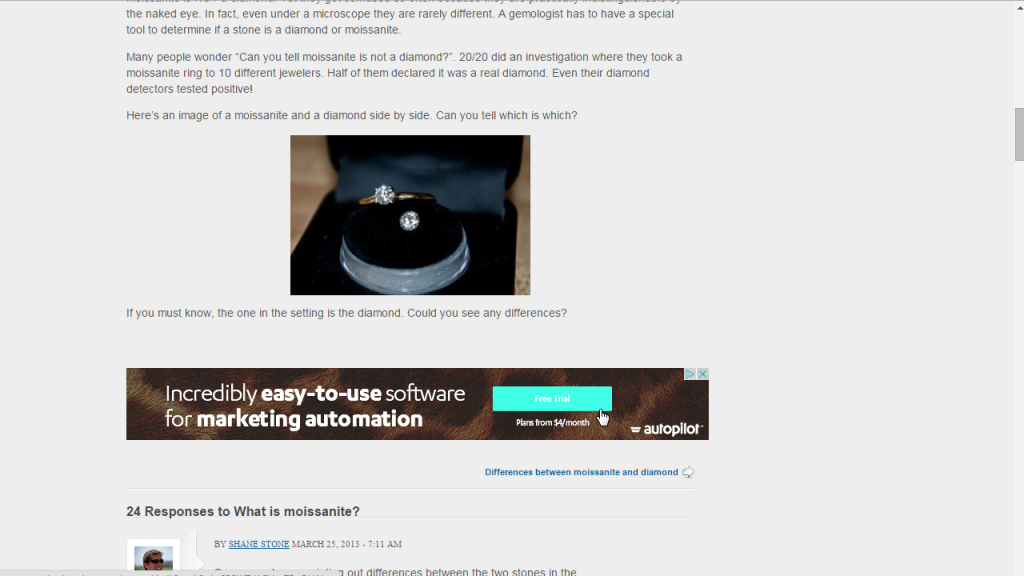
Case Study 2 – Amazon Results
And here’s the Amazon ads I put on instead. I opted for a few specific product ads this time. The products I picked are relatively expensive, so I didn’t have much hope for this, but it’s what my visitors are looking for:
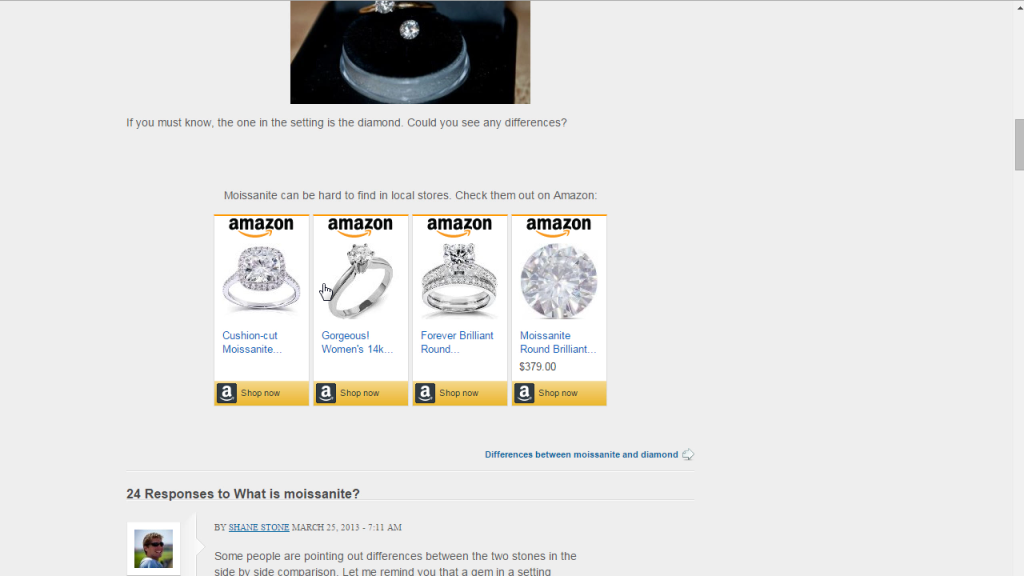
After a week, let’s look at the amazon stats:

Less clicks, and again no sales. Bummer. How much does this site normally make in AdSense? About $5/week.
Winner: AdSense.
Case Study 3 – Adsense results
The last site is a niche site focused on men’s health. Here’s how it looks with AdSense ads:
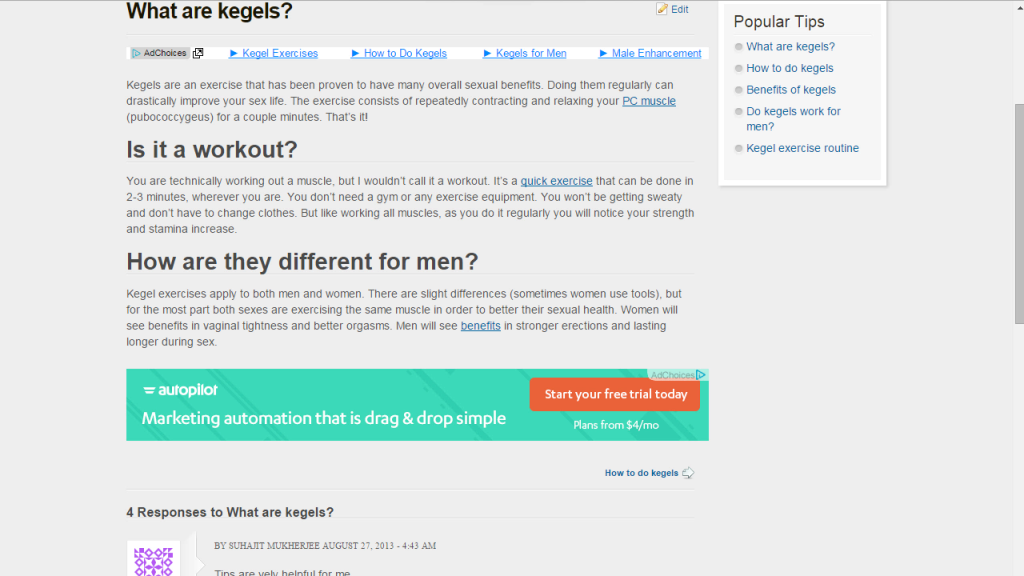
Case Study 3 – Amazon results
And here’s the Amazon ads I put on instead. I have a lot of users of this site emailing me asking for more info, so a book about this topic is exactly what these people are looking for. I didn’t like any of the images Amazon had, so I created my own, and added my own callouts to it. Here’s how it looks:

After a week, let’s look at the amazon stats:

Winner: AdSense.
Conclusion on my Adsense vs. Amazon ads study
For these three sites, AdSense is the clear winner. Normally between all of these I would have made about $30 for the week, yet with Amazon I made a measly $0.40.
That doesn’t mean that AdSense is superior for all sites – you must test! Every niche, website, and set of visitors is different, and you’ll never know what the best way to earn from your site is until you split test it.
https://www.youtube.com/watch?v=tGupTYFQJcE