- Want to put some ads on your home page, and different ones on your other pages?
- Want to prevent ads from showing on a specific page?
- Or want to have responsive ads show for your mobile traffic?
AmpedSense achieves all of that through a feature called ‘segmenting’. Segmenting is a way of dividing your traffic up into smaller groups (‘segments’) which you can then have custom settings for. Let’s walk through how segmenting works.
How segmenting works
Luckily segmenting is pretty easy, only 2 steps.
First, create a new segment by clicking on the ‘Segments’ menu in the AmpedSense wordpress sidebar. Here you’ll see a list of all segments. There will always be an ‘All Traffic’ segment which will run your ads by default. Click ‘Create new segment’
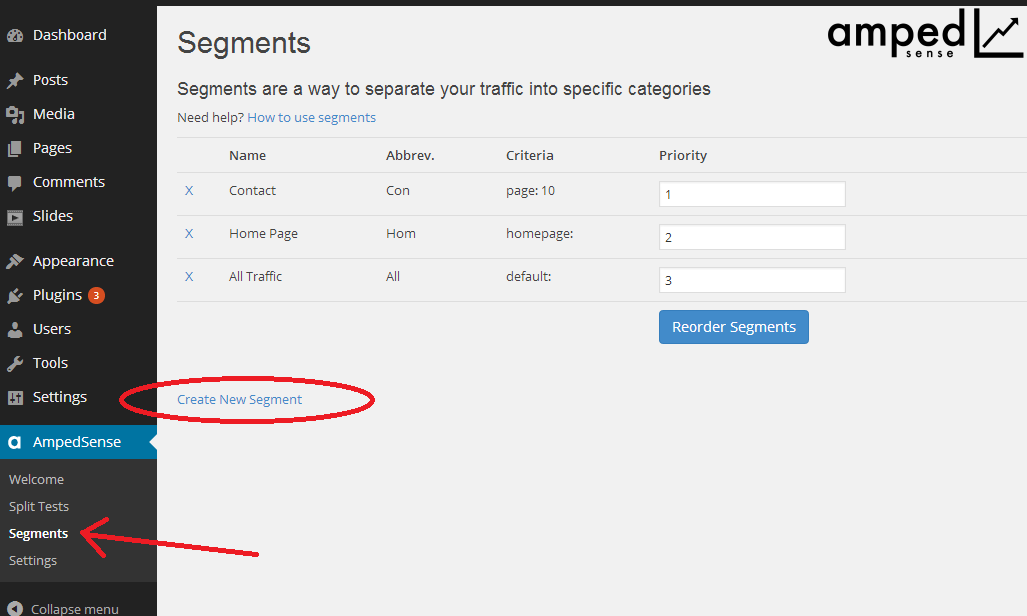
You’ll be presented with a simple form to name and choose the criteria for your segment. You can pick what traffic you want this segment to represent.
Devices to target:
- All Devices
- Desktops & Tablets
- Tablets & Phones
- Desktops
- Tablets
- Phones
Content to target:
- All pages
- All posts
- Home page
- Specific page
- Specific post
- Posts in category

Once you’ve saved it, you can reorder its priority. AmpedSense will start at the top of the list and stop as soon as the traffic meets the condition in the criteria. The ‘All Traffic’ segment should always be last, otherwise it will catch your traffic before it has a chance to check others.
Second, you’ll need to add ads to run on this segment (or don’t if you want this segment to not receive any ads). Go to the Split Testing screen and you’ll see a new area for your segment. Just create ad recipes for it like you have been for All Traffic before!
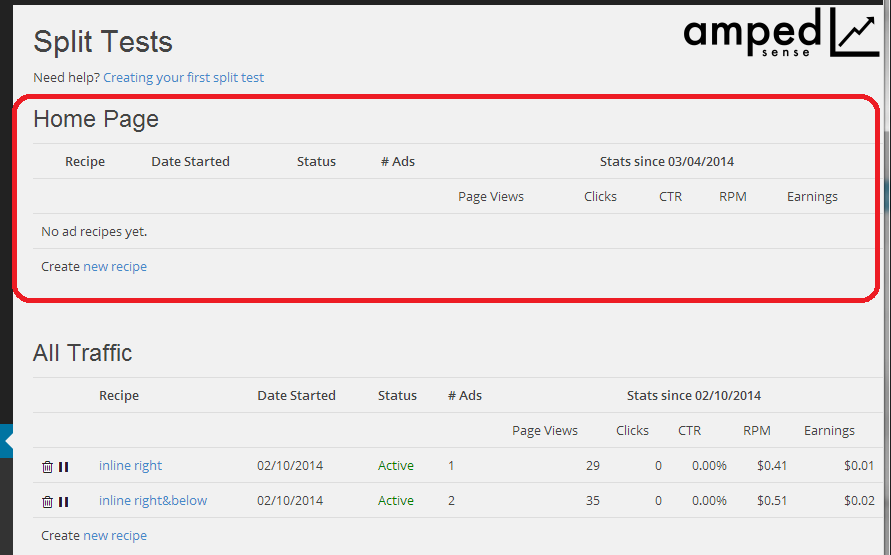
Some example scenarios
Place specific ads on all posts (not pages)
1. Create a segment for ‘All devices’ and ‘All posts’
2. Reorder segments so this segment has the preferred priority.
3. Create split tests for this new segment.
Don’t show ads on a page
1. Create a segment for ‘All devices’ and ‘Specific page’, and pick the page you want to exclude.
2. Reorder segments so this segment has the top priority.
3. Don’t add any ad recipes to this segment.
Use responsive ads on posts for mobile traffic
1. Create a segment for ‘Phones’ and ‘All posts’
2. Reorder segments so this segment has the top priority.
3. Create split tests for this new segment by creating responsive ads
Hiding segments
There are some segments that you’ll never want ads to appear on. For those, you can toggle whether or not you’re testing them so that they don’t show up in your reports. Simple hit the link that changes the Testing from ‘Yes’ to ‘No’:

Hello, I just purchased your plugin, can you please explain why we are to create custom channels, however when checking ad units added to the channel, there are none? Whose ads are being displayed? Thanks.
Hey Matthew – The custom channels are used for tracking purposes only. The ads themselves are actually created on the fly using the custom settings you’ve provided. However, you should be able to run a report by custom channel in AdSense and see the same stats you see in the AmpedSense portal. Hope that helps!
Hi Shane I love your plugin- Just one feature suggestion. When creating segments have a serch feature. I am trying to segment a specific post and can’t find it since I have over 600 posts on my site. I keep scrolling and scrolling but cannot find it.
I did find a work around- I moved the published date up so it would appear at the top of the drop down.
Good suggestion! At a minimum I should sort those alphabetically so you can find them easier. I’ve added this to my feature request list and will let you know when/if it gets completed. Thanks John!
Hello Shane, I am using your plugin. It is great and really helps us a lot! A have a feature suggestion: I would like to test how many ads in posts performing best depending on the length of the post. I assume that in very short posts 1 or 2 ads is doing better than 3 ads. It would be great if I could segment by “length of post”.
Glad to hear it’s helping you! Thanks for the suggestion! I’ve added it to the proposed features list and will let you know if/when it gets implemented.
how to show 3 ads at a time while running split ads … each split ad contains with 1 ad.
created 3 segments.. each segment created 1 ad in the split tests section. But it show only 1 ad in the website. The 1 ad displaying related to the segment which is Priority 1.
I am looking to show 3 add at a time in website and need to see which ad get more clicks either above post, below post, or sidebar. how to configure this using this plugin.
I know I can create multiple ads in the same split test, but in that i don’t know which ad users clicked most of the time.
I have ad tests for desktop and tablets only in a segment I built for that. But those ads are showing up on my iphone 7 plus. Is this pluging determing large phones to be tablets? If so that is a problem and needs to be fixed asap.